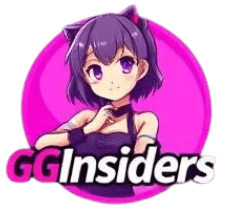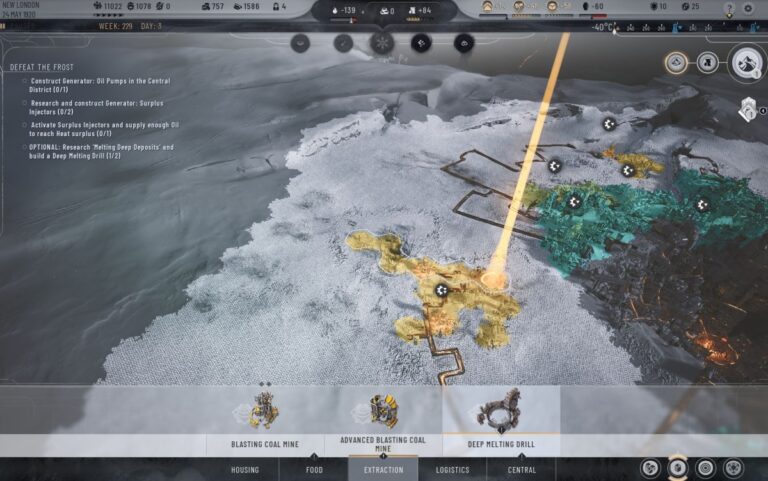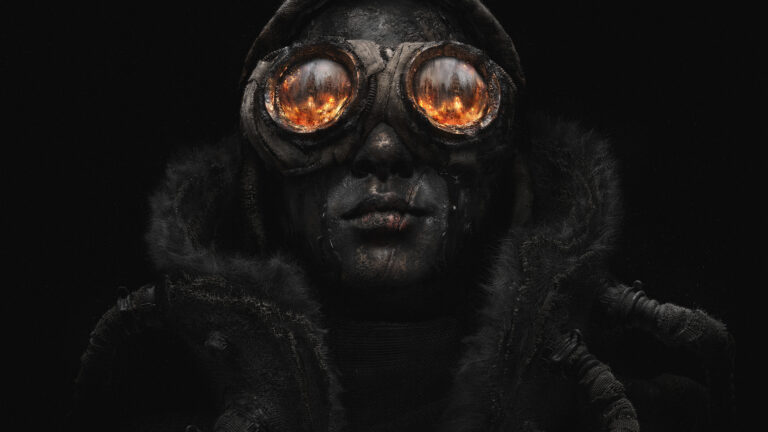Stop Gameshare on Xbox Series X|S Now With Just 1 Click
This post explains how you can stop game sharing on your existing Xbox Series X|S by unchecking the ‘My Home Xbox’ option in settings.
Here we go –
Steps You Need to Follow
- 🔑 Sign into the account sharing games.
- ⚙️ Access settings via the cog wheel.
- 📜 Navigate to General > Personalization > My Home Xbox.
- ❌ Uncheck ‘My Home Xbox’ to disable sharing.
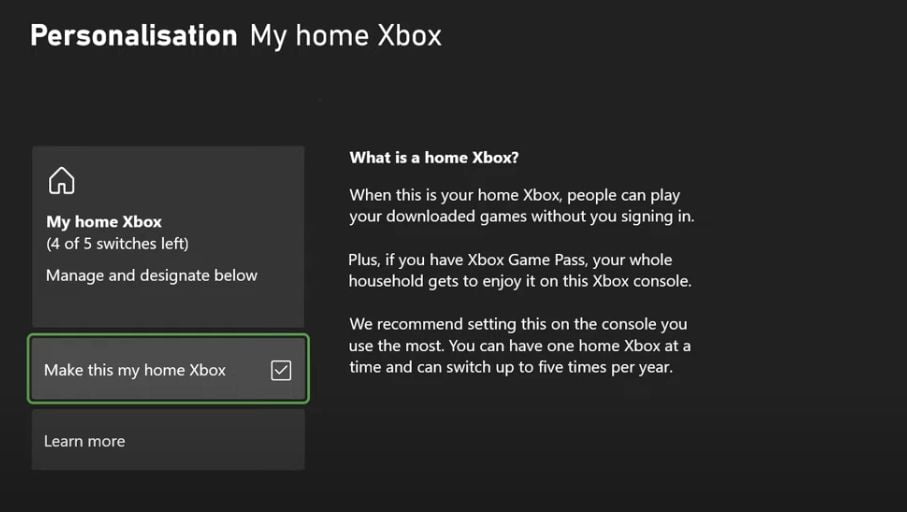
- 🚫 Removes benefits for other accounts (e.g., Game Pass).
- 🏠 Useful if switching consoles or gaming at a friend’s.
- ✅ Only the signed-in account retains access to benefits.
Key Insights
- 🔐 Account Verification: Make sure you’re signed into the right account before making changes. This helps avoid accidental removals.
- ⚙️ Settings Navigation: Knowing your way around the settings menu is key to managing your account features effectively.
- 📜 Home Xbox Functionality: Learning about the ‘My Home Xbox’ feature can help you make decisions about game sharing and account benefits.
- ❌ Impact on Other Accounts: Turning off game sharing affects all users on the console. This highlights the importance of this setting for shared consoles.
- 🚫 Reasons for Disabling: Common reasons include switching consoles or wanting to limit access to benefits, showing the flexibility of Xbox accounts.
- 🏠 Console Transition: If you’re getting a new console, removing the old one as your home Xbox makes it easier to transfer your account benefits.
- ✅ Access Control: Only the signed-in account will have benefits, making careful account management essential for shared users.