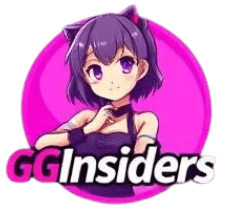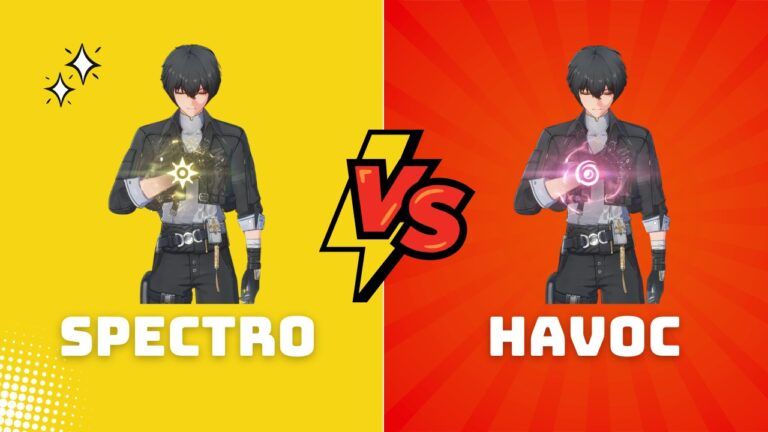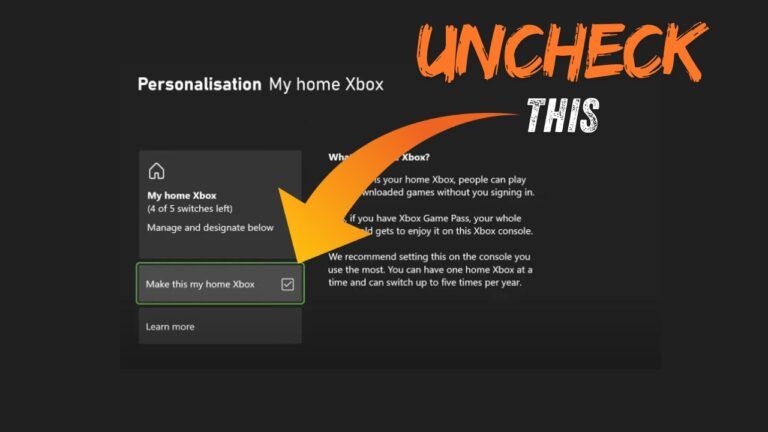How to Set Up a Satisfactory Server on Windows?
Setting up a Satisfactory server on Windows is now easier than ever with version 1.0. Follow this straightforward guide to get your server running smoothly.
This guide will walk you through the process step-by-step, ensuring your server is up and running efficiently.
Elden Ring Seamless Co-op Mod: Complete Installation and Setup Guide
1. Get SteamCMD
- Search for “SteamCMD” in your browser
- Click the Windows download link
- Save the zip file
2. Find the Satisfactory Server App ID
- Search for the Satisfactory Server App ID using Steam’s deboot API. This ID will be necessary later on.

3. Set Up SteamCMD
- Unzip the SteamCMD file
- Make a new folder called “servers” on your C: drive
- Move the SteamCMD folder into the “servers” folder
4. Start SteamCMD
- Open the SteamCMD folder and run the SteamCMD executable.
- Allow SteamCMD to initialize and download necessary files. In the meantime, create another folder for your Satisfactory server within the server’s directory.
5. Download Satisfactory Server Files
- Once SteamCMD is ready, copy the directory path of your Satisfactory server folder.
- In SteamCMD, type:
force_install_dir <paste folder path>
- Type:
login anonymous - Return to your browser, copy the Satisfactory App ID, and then in SteamCMD, type:
app_update <Satisfactory App ID> validate

6. Close SteamCMD
- Type
exitwhen everything’s done
7. Open Firewall Ports
- Open Windows Firewall settings using Firewall with Advanced Security option.
- Under Inbound Rules, create a new rule:
- Select Port, then click Next.
- Choose TCP and enter 7777 as the port.
- Leave the settings as default and name the rule, then finish.
- Repeat the process for UDP with the same port number
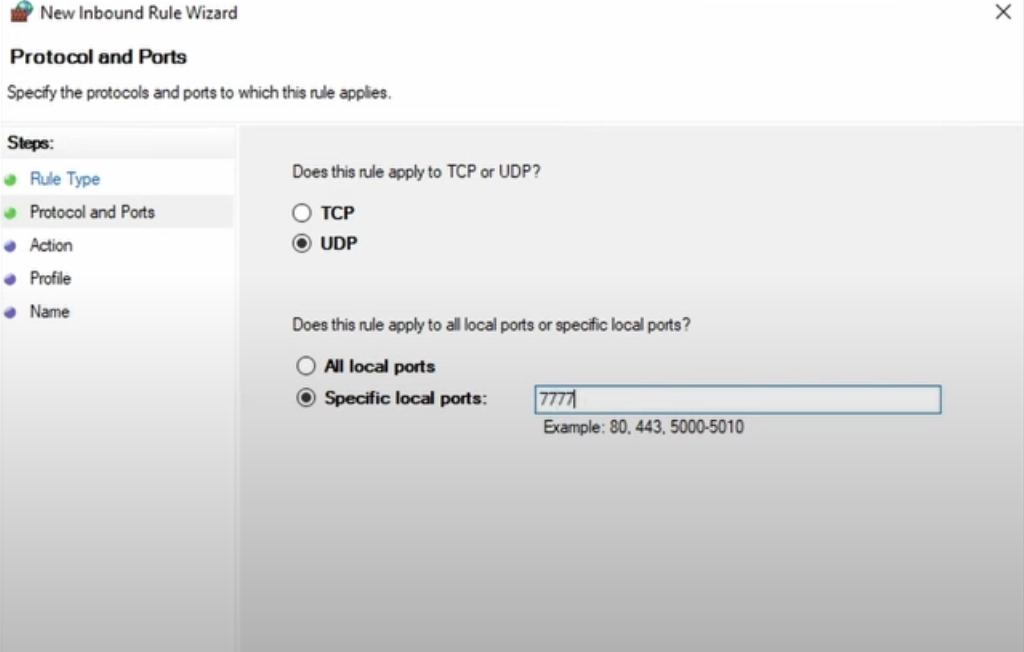
8. Launch the Server
- Run the server program in your Satisfactory server folder
- Install DirectX if asked
9. Set Up In-Game Server
- Open Satisfactory and go to Server Manager
- Add your server using its IP address
- Confirm the port and proceed with the certificate and other on-screen prompts.
- Name your server, set an admin password, and create a game.
- Choose your starting zone (e.g., Grassy Fields).
- Name your session and start the game.
10. Configurations for Friends
- Set up port forwarding on your router (port 7777, TCP and UDP)
- Share your public IP with friends
If you encounter any errors, such as the “Encryption Token Missing” error, you can refer to Fixing the “Encryption Token Missing” Error in Satisfactory.
Wrap-up
You’ve now set up a Satisfactory 1.0 server on Windows! This lets you play with friends and build amazing factories together. Have fun exploring and creating!
Need help? Check the steps again or ask for help in the comments below!