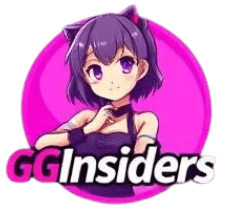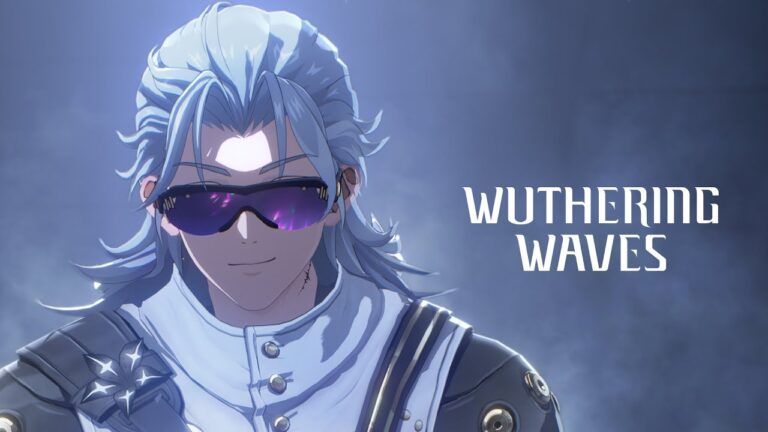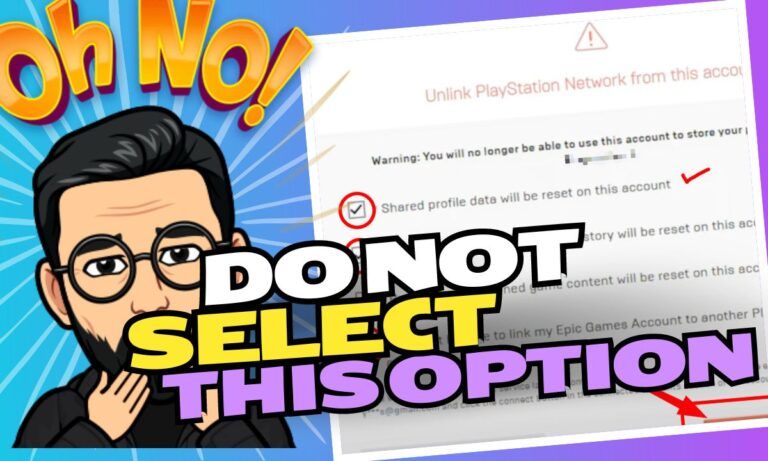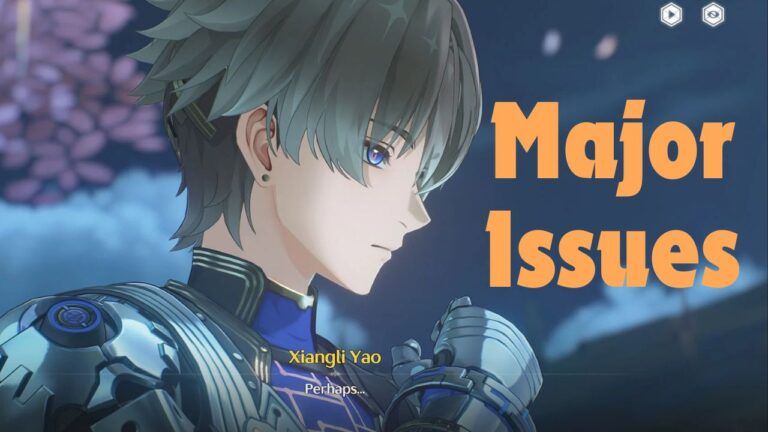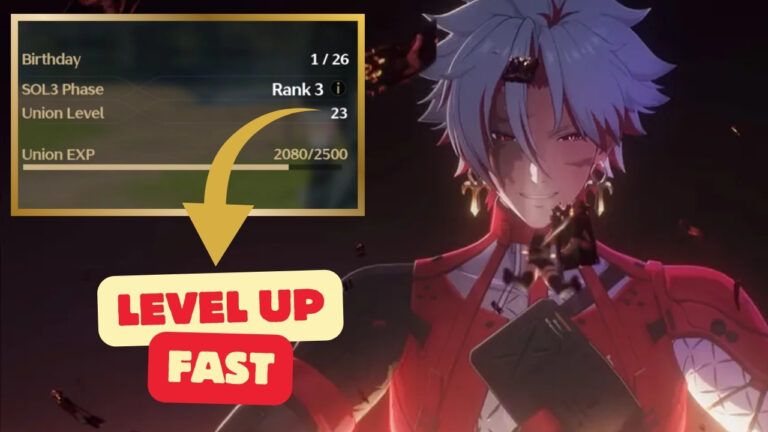How to Play Wuthering Wave on Mac using MuMu/PlayCover
Wuthering Waves currently supports gameplay on PC, Android, and iOS.
And if you want to play Wuthering Waves on your Mac before its official release, here’s how you can do it –
Playing Wuthering Waves on Mac
Using MuMu Player Pro:
This method works best if you own a Macbook with ‘M’ series chips. Follow these steps to play Wuthering Waves or any other android games on your mac –
- Download MuMu Player Pro: First, open the official Mumu Player website and download MuMu Player Pro for free.
- Install the Emulator: Double-click the installed .dmg file and drag the MuMu player logo to the applications folder to install this emulator on your Mac.
- Download Wuthering Waves for Android: In the emulator, use the Google Play Store to search for and install “Wuthering Waves”.
- Play the Game: Once installed, you can launch and play Wuthering Waves directly from MuMu Player Pro.
Using PlayCover:
- Download PlayCover: Visit the PlayCover website and download the latest version of PlayCover for macOS.
- Install PlayCover: Open the downloaded file and drag PlayCover into your Applications folder to install it.
- Sideloading the Game: You must download the iOS version of Wuthering Waves. This can be done by obtaining an .IPA file of the game (you might need to search online repositories or websites that host .IPA files for iOS applications).
- Install the Game via PlayCover: Launch PlayCover, and then drag and drop the Wuthering Waves ‘.IPA’ file into the PlayCover window to begin the installation process.
- Play the Game: You should find Wuthering Waves in your PlayCover library once installed. Click to launch and start playing on your Mac to reach the highest Union level.
These steps should help you play Wuthering Waves on your Mac. When downloading ‘.IPA files’, make sure to use trustworthy sources and avoid unnecessary security risks.