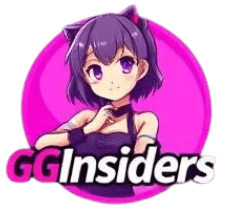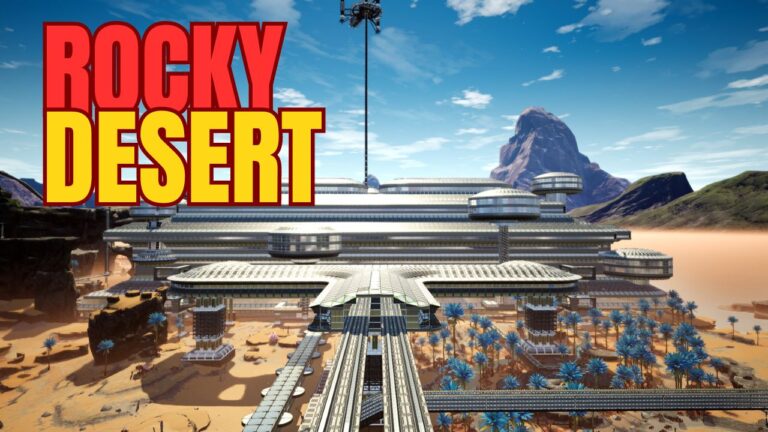Optimizing Farming Simulator 2025 for Best Performance
This guide will help you get the best performance out of Farming Simulator 2025.
We’re going to skip over Windows settings and go straight to the game options.
Keep in mind that the game’s engine may still have some bugs that can’t be fixed by tweaking some settings.
We’ll show you how to set things up so your game runs smoothly and looks good, even if your computer isn’t super powerful.
Display Settings
Go to Options > Display Settings. Below is a table of recommended settings for different system types:
| Setting | Recommendation |
|---|---|
| Screen Resolution | Match your monitor’s native resolution (e.g., 2K) |
| Frame Rate Limit | 60 FPS initially |
| Window Mode | Full Screen or Exclusive Full Screen if possible |
| Resolution Scaling | 100% |
| Brightness, HUD Scale | Personal preference |
Graphics Settings
Click Advanced Settings to fine-tune your graphics settings:
| Setting | Recommendation |
|---|---|
| Hardware Profile | Use the default based on system recommendations |
| Draw Distances | Set to 200 for high-end GPUs (2080, 3080, 4080+) |
| Render Quality | High |
| Resolution Scaling | 100% |
| Shader Quality | High |
| Screen Space Shading Rate | Off |
| Screen Space Reflections | Low or Off |
| Shadows | On, but Screen Space Shadows can be Off for extra performance |
| SSAO Quality | Low or Medium |
| Atmosphere Quality | High or Medium |
| Volumetric Fog | Low (for significant performance boost) |
| Cloud Shadows | Personal preference |
| Terrain Quality | Very High |
| Texture Resolution | High (for GPUs with 6GB+ VRAM); Low (for GPUs with less VRAM) |
| Anisotropic Filtering | 8 or 16 |
| Lighting Quality | High or Medium |
| Lens Flares | Off or Medium |
| Shadow Quality | Medium |
| Shadow Distance | Medium or Low |
| Soft Shadows | Off |
| Shadow Map Filtering | Low |
| Foliage Shadows | On |
| Realistic Beacon Lights | Off |
| Field of View | Personal preference |
| Max Shadow Lights | 2 or 3 |
| Max Mirrors | 3 |
| Tire Tracks | High |
| Mesh Tessellation Volume | Default (185) |
Postprocessing
| Setting | Recommendation |
|---|---|
| Antialiasing (AA) | DAA (NVIDIA DLAA for NVIDIA cards); FSR 3 or XSS otherwise |
| Upscaling | DLSS (for NVIDIA) or FSR 3 (for all systems) |
| FSR 3 Frame Generation | Optional (only if you have a high refresh rate monitor) |
| Sharpness | Personal preference |
| DRS Quality | Off |
Enabling Developer Console and Uncapping FPS
To access the developer console and uncap your FPS:
- Save and exit the game.
- Go to: Documents\My Games\Farming Simulator 2025.
- Open game.xml with a text editor.
- Change <controls>false</controls> to <controls>true</controls>.
- Save and close the file.
- Restart the game to use the console with the tilde (~) key.
Use these commands in the console:
- F2: Show FPS
- F3: Uncap FPS
- enableFrameRateLimit false: Disable frame rate limit
Recommended Settings for Low-End PCs
To ensure smooth gameplay and maintain a visually pleasing experience, here are the recommended settings for playing Farming Simulator 2025 on a low-end PC:
| Setting | Recommended Configuration |
|---|---|
| Resolution | 1280×720 (720p) |
| Upscaling (AMD FSR 3) | Performance or Balanced |
| Frame Generation | Disabled |
| Graphics Quality | Low |
| Texture Quality | Low |
| Shadow Quality | Low |
| Anti-Aliasing | FXAA or Disabled |
| V-Sync | Off |
| Volumetric Fog | Enabled |
| Sunlight Filtering | Enabled |